Steps
-
1) Check out BALIAN TradingView Script
View ScreenshotBy now, you should have already received an Email from TradingView, notifying you that Shaman Trading has shared a script with you.
Just in case, the Email didn't arrive, here is the link directly to the BALIAN TradingView Script.
-
2) Add BALIAN to your Favourite Indicators
View ScreenshotScroll down on the page until you see a blue button stating "Add to favourite indicators".
-
3) Open Symbol BTCBUSD Perpetual Futures (Binance)
View ScreenshotNow open your TradingView Chart and search for the Symbol "BITCOIN / BINANCE USD PERPETUAL FUTURES" on the Binance Exchange, which is where the BALIAN Bot is running on.
Or just follow this link directly to the right chart.
-
-
5) Add Indicator BALIAN to your Chart
View ScreenshotFirst make sure you remove/hide any other indicators from your chart, then click on Indicators and add BALIAN by Shaman-Trading from your Favourites to your chart.
-
6) Trade Signals and Performance
View ScreenshotYou can now see the historic performance stats by opening the tab Strategy Tester. Note, that depending on your TradingView Account, you will only be able to see performance stats for the past 3-6 months.
Any buy (blue) and sell (red) signals also show directly on the chart. -
7) Set-up Strategy Alerts
View ScreenshotIf you want to follow the buy/sell signals closely, you can set up an alert on the Strategy. Just click on the "Create Alert" Button, then choose the BALIAN strategy in the Alert Condition. Define an Alert Name and Message and choose to get notified via App, Pop-up and/or Email whenever BALIAN makes a trade.
That's it!
In case you have any difficulties viewing the BALIAN Trade Signals on the TradingView Platform, just drop us a message at contact@shaman-trading.com or WhatsApp: +62 812-3881-7391